Web Client Overview
The IoTRoutes web client is a core component of the IoTRoutes platform. It allows users, based on their profiles, to access the platform and perform their tasks within the limits of their configured roles.
Different profiles can be configured such as:
Platform administrators : Manage and enable/disable components such as MQTT brokers and job or communication servers.
Application administrators : Influence application settings, message flow configuration, and message life cycles.
Users : Are the main stakeholders and can be internal or external users such as customers or owners of connected devices.
Depending on their rights, users can view IoT metrics and messages, view attribute details and their histories, access analyses, KPIs and dashboards, send commands to devices, output reports and documents, etc.
Navigation
After authentication, the web page opens as shown in the diagram below, containing several areas that are displayed depending on the module and menu selected. The main page is composed of the following areas:
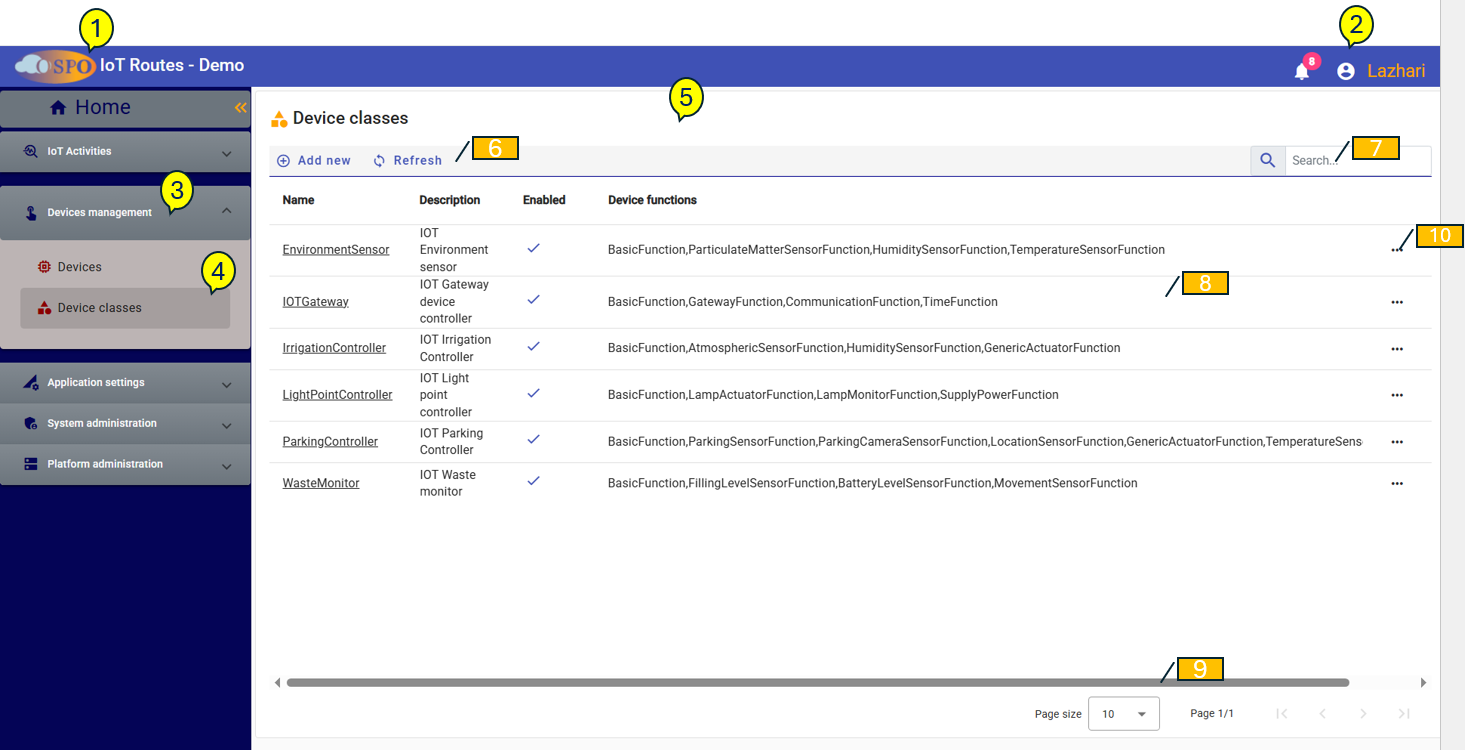
- The entity's title and logo, customizable.
- Information about the logged-in user, in the form of a button allowing access to account details and login options.
- The navigation bar containing the list of functional modules.
- The menus of the open module.
- Content area: Clicking on a menu displays the screen or data associated with it. The example shown here shows a List content type consisting of the following elements:
- A toolbar containing actions related to the displayed content.
- A search box allowing data to be searched and filtered in the list at the bottom.
- A list of data retrieved from the database and displayed in a table format.
- Pagination buttons linked to the list of displayed data.
- Action button: Displays a context menu allowing the user to perform an action on the data row, such as displaying the view/edit screen, deleting, changing the status, and other actions related to the type of data displayed in the list.
List of features
The navigation bar provides access to the application's various features. These features are grouped by nature into the following groups:
- Platform Administration: Infrastructure related actions.
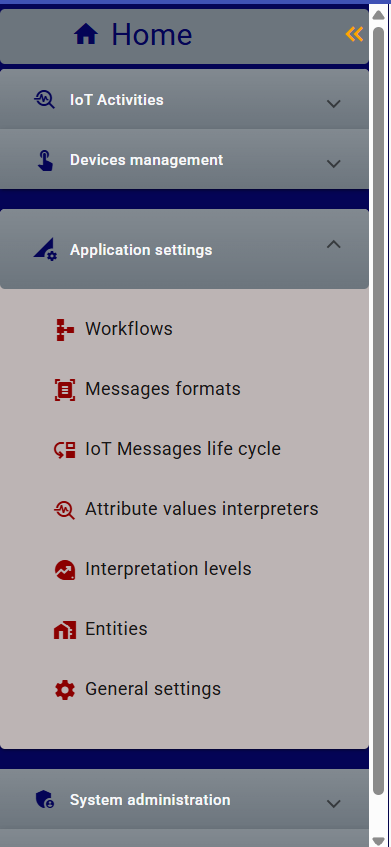
- System Administration: System-related actions, such as users, roles, and permissions.
- Application Settings: Settings allowing the adjustment and customization of features according to the needs of the current IoT project.
- Device Management: Device-related tasks, such as creating and viewing devices and their attributes.
- Activities: Contains the user's daily tasks. This is where users find all the menus to manage their activities.
User options
Clicking the user name icon in the top right corner brings up a context menu. The user can then log out, view their account details, or change information such as their name, email address, phone number, and app display options such as the navigation panel and language.
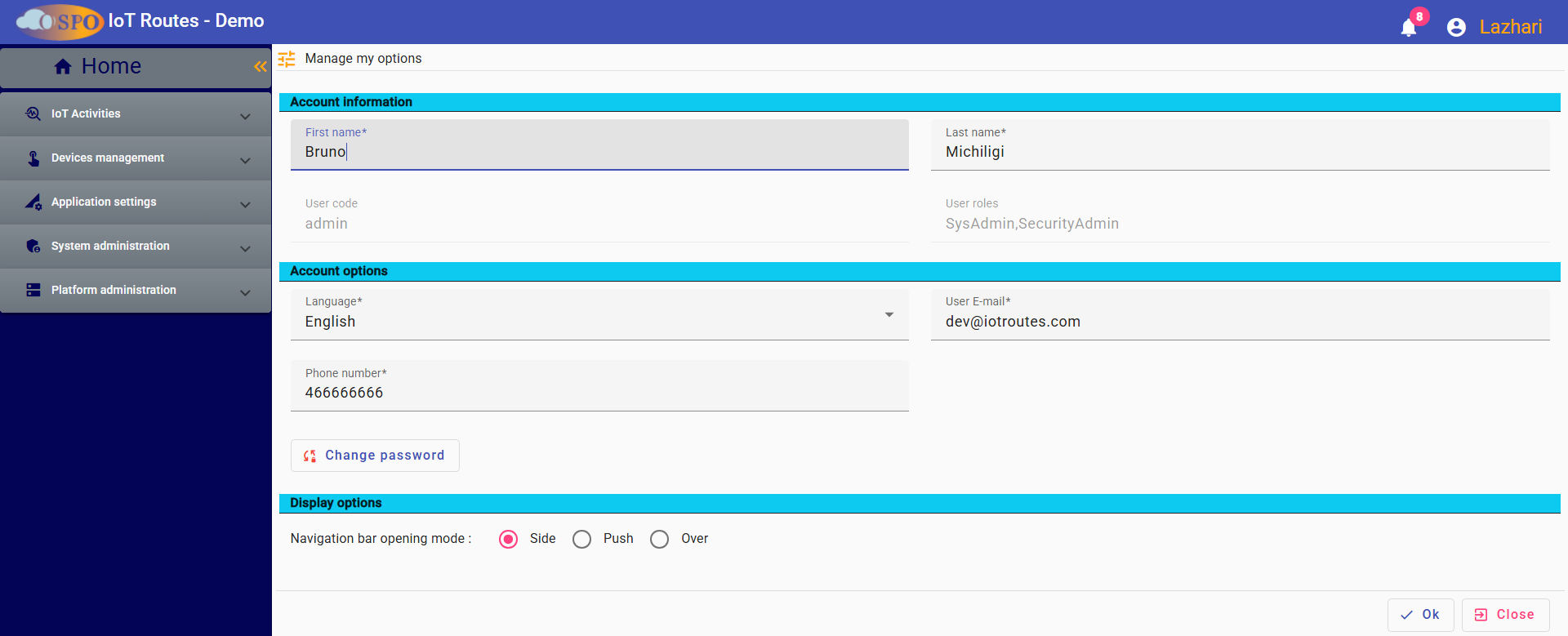
Next : Platform Administration
