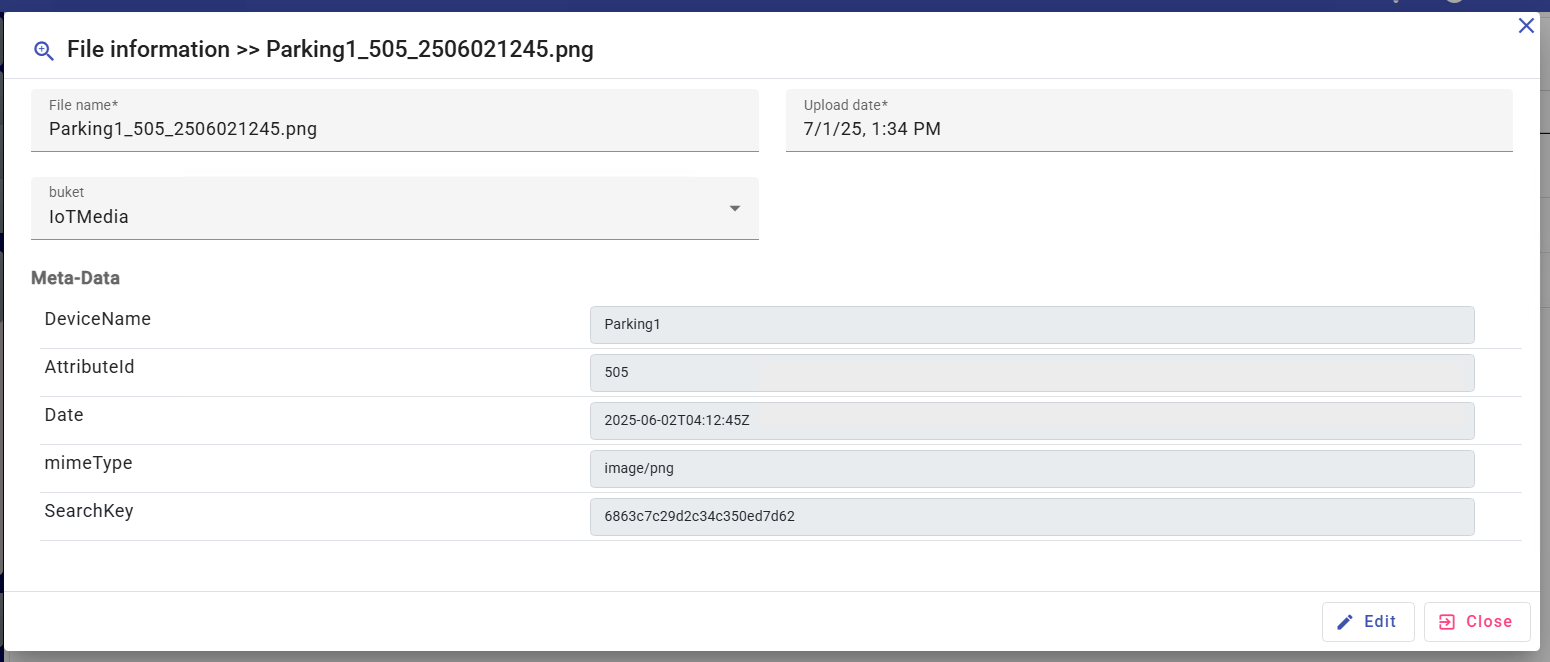System administration
The system administration module contains the technical functionalities linked to the overall parameters and the safety of the application. There are the following menus:
Users:
List of users: allow research, consultation and creation or modification of users.
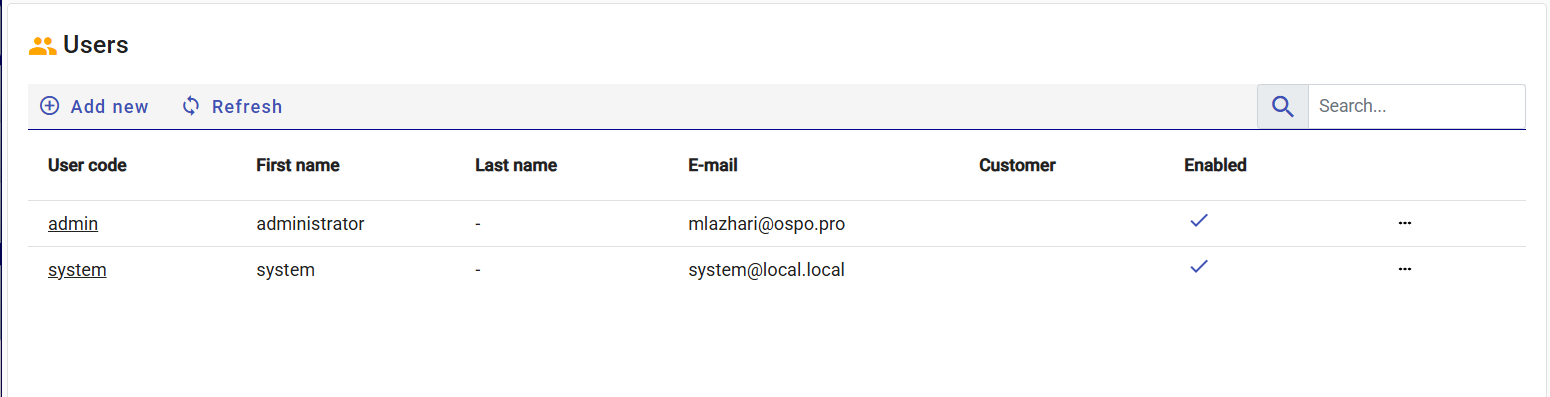
Detail form : It allows the consultation of the detail of the user file, as well as the modification or roles and rights assignment . The above capture is displayed by clicking on the name of the user in the first column or from the actions menu in the last column.
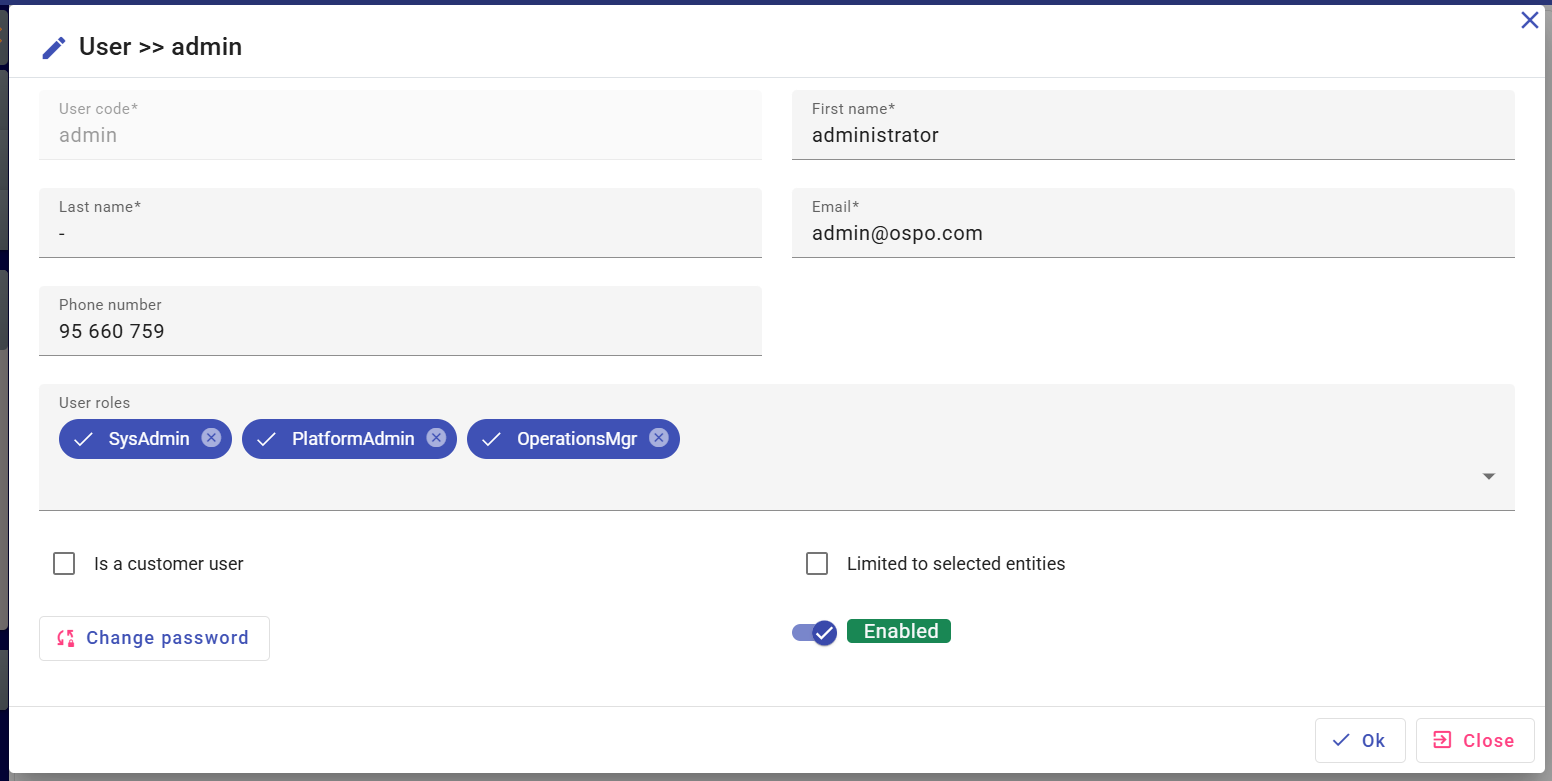
In addition to the contact areas last name, first name, email and telephone we find the following data:
- Code: User identifier which serves as login for application.
- Roles: allows you to define the profiles and rights for a user. Each user can have one or more roles and each role contains the list of objects and actions that users is authorized to consult or manipulate them.
- Customer: If the "customer" box is checked, the user can be binded to an external entity like customers. The list of entities is configured from the entities menu in the application parameters section. A customer user can only consult the devices associated with him as their data.
- Entities: if the "limited to specific entities" box is checked, the user can be linked to internal entities such as departments, subsidiary or other. Thus the user can act or consult that the data of these entities.
- Change the password: allows the system administrator to reset user password.
Roles and permissions
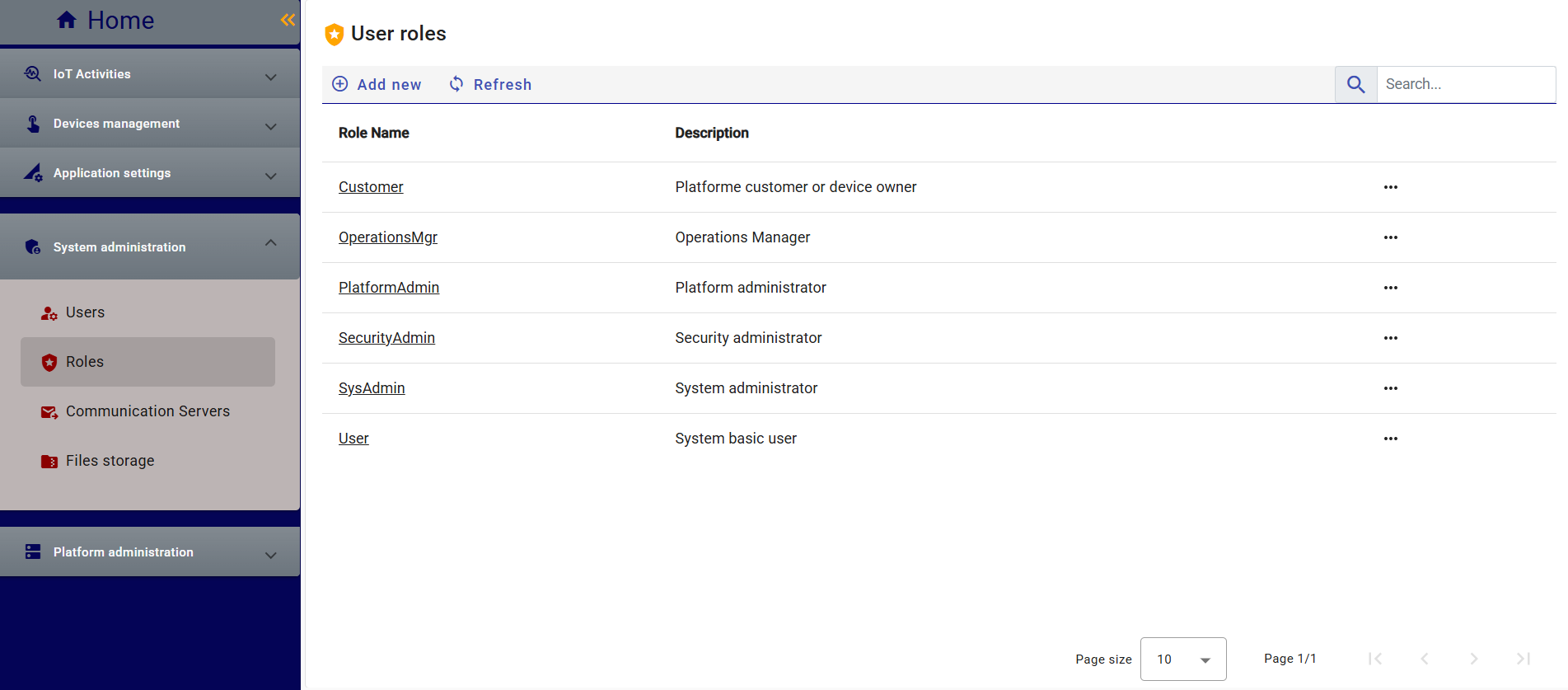
The user roles screen is accessible from system administration >> roles, allows the creation and modification of roles to be assigned to users. Via this screen we can customize permissions to objects (example 'devices', 'brokers', 'classes', 'entités', ...) and advanced actions (like 'validate', 'lock', 'disable', ..) for any object.
Permissions:
Permissions are defined by level: none, view, management, Full(manage and delete).
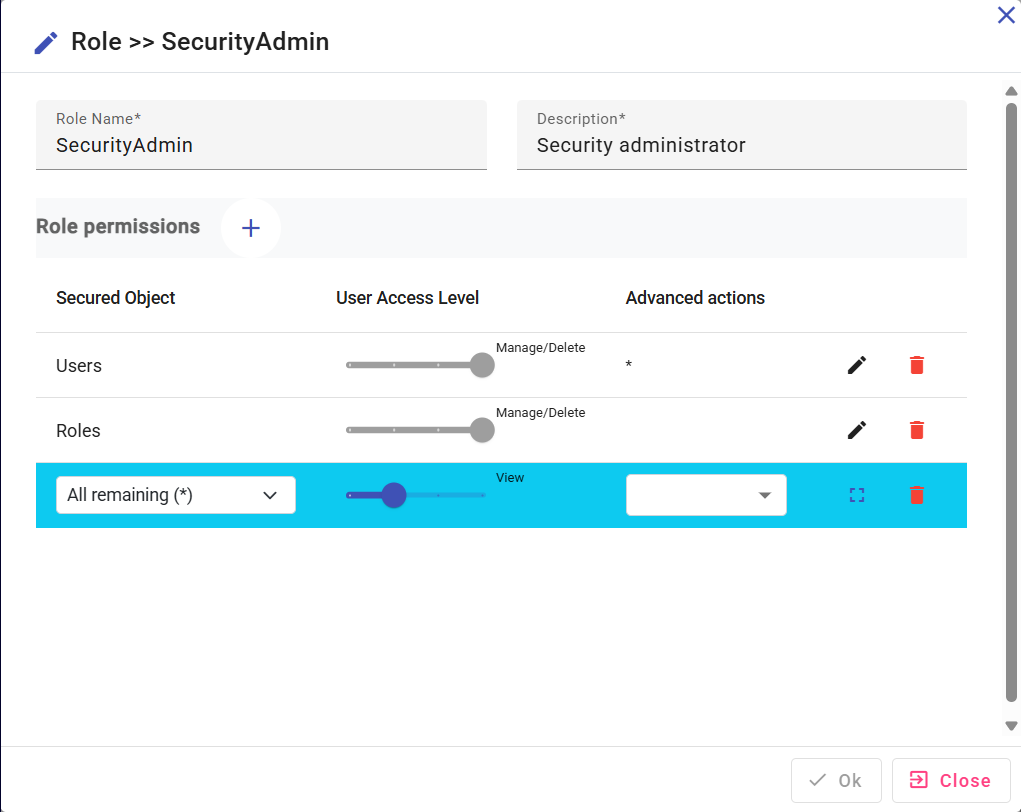
Some objects, in addition to conventional operations, there are other operations, for example a button to send an order or lock an item. These actions are managed by execution permissions as demonstrated in the capture below for the action 'ClearCaches' allowing an administrator to empty the servers' caches.
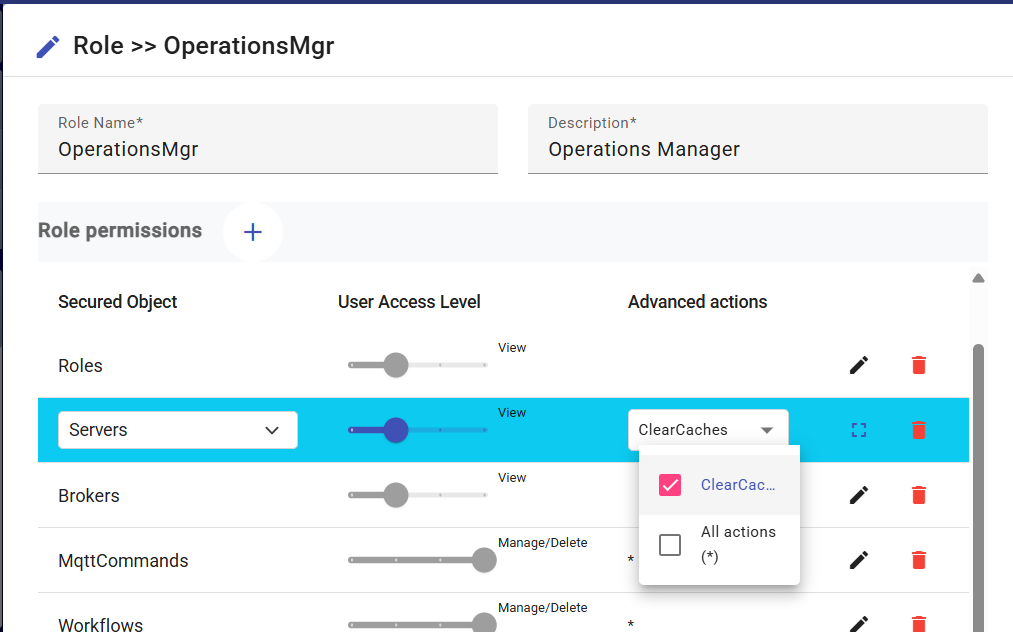
Communications servers
The communication server screen allows you to define the access points used by the application for sending or exchanging data, such as SMTP, FTP, SMS servers and external APIs.
Files storage
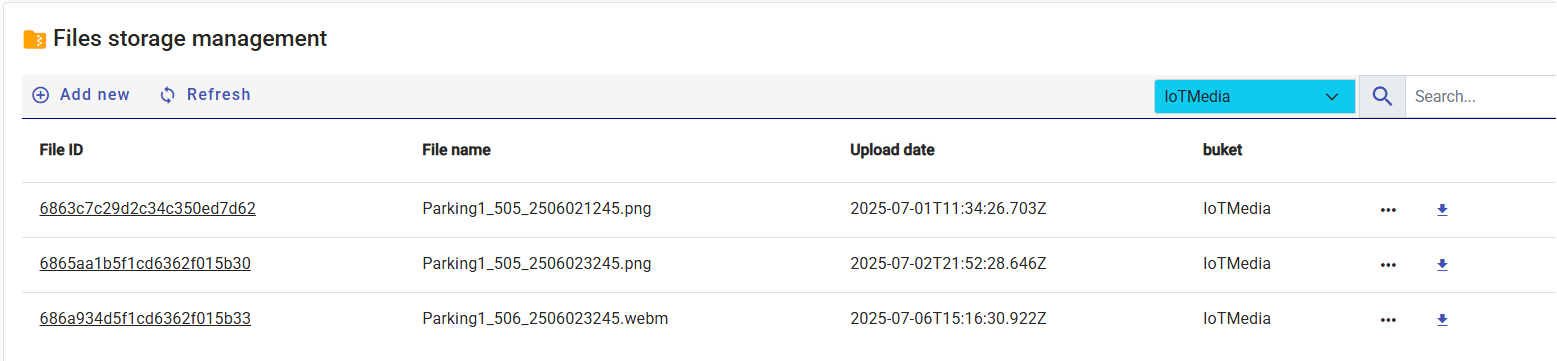
Give access to the files stored by the application or files loaded by the user as attached parts, files generated by workflows such as reports or media files sent by devices such as images, videos or audios. These files are classified into several virtual repaires called "bucket". From this screen, you can either download the file or access the detail to see the metadata related to the file.