Device Management
-Device classes-
Device Management in IoTRoutes defines how IoT devices are organized, configured, and controlled within the platform.
Every device inherits its configuration and operational logic from a Device Class.
This hierarchical model ensures consistency, scalability, and reusability across large fleets of devices.
All device-related features are grouped under the Devices management menu in the IoTRoutes main navigation panel. From this menu, users can access:
- Devices — to view, monitor, and manage individual devices connected to the platform.
- Device Classes — to define reusable templates that describe device functions, attributes, and command sets.
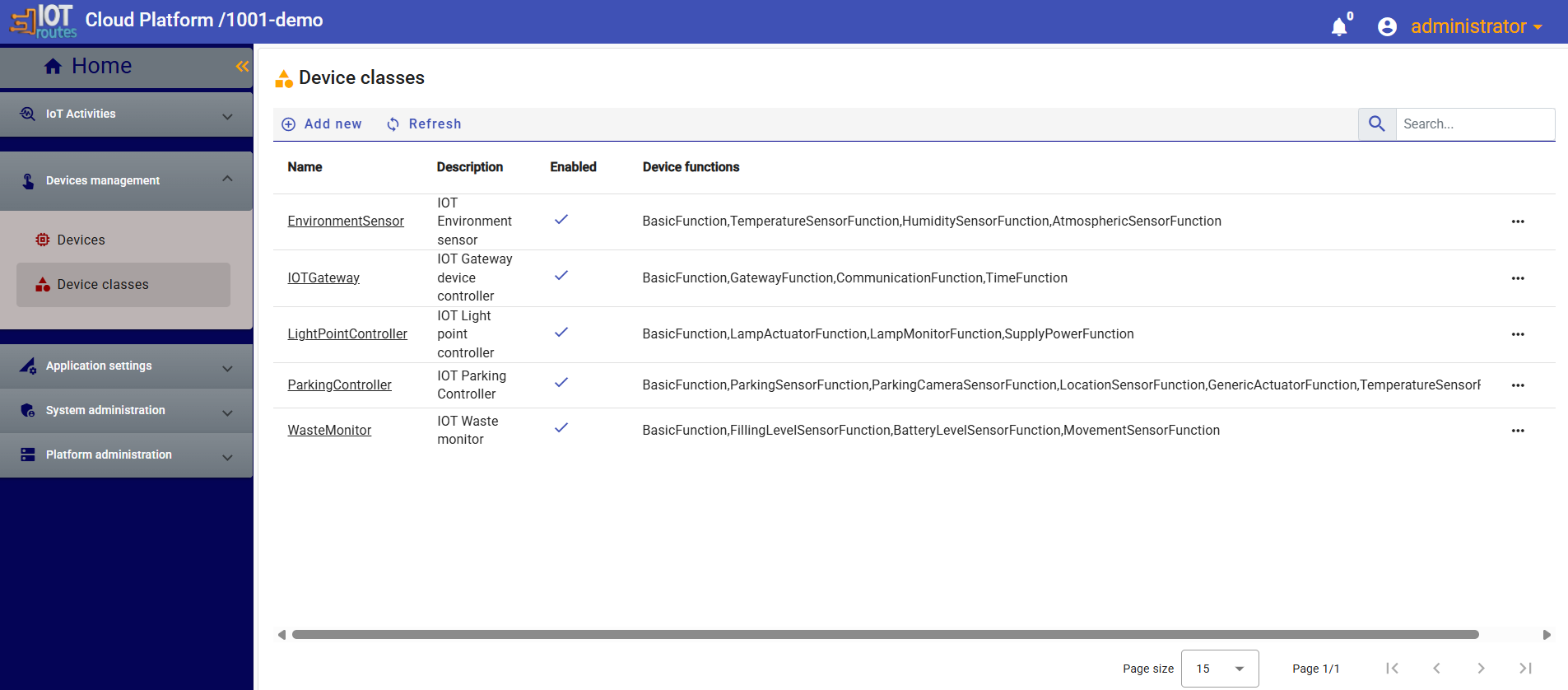
1- Device Classes
Each Device Class represents a category of devices that share the same structure, behavior, and capabilities.
A Device Class defines:
- Name and Description — identifies the class and its purpose.
- Device Functions — reusable modules that define attributes and data types for configuration, measurements, and events.
- Command Groups — organized sets of actions that can be performed on the device.
When a new device is added — either:
- manually through the Client Application, or
- automatically during first registration with the MQTT broker —
…it automatically inherits the default configuration from its assigned Device Class.
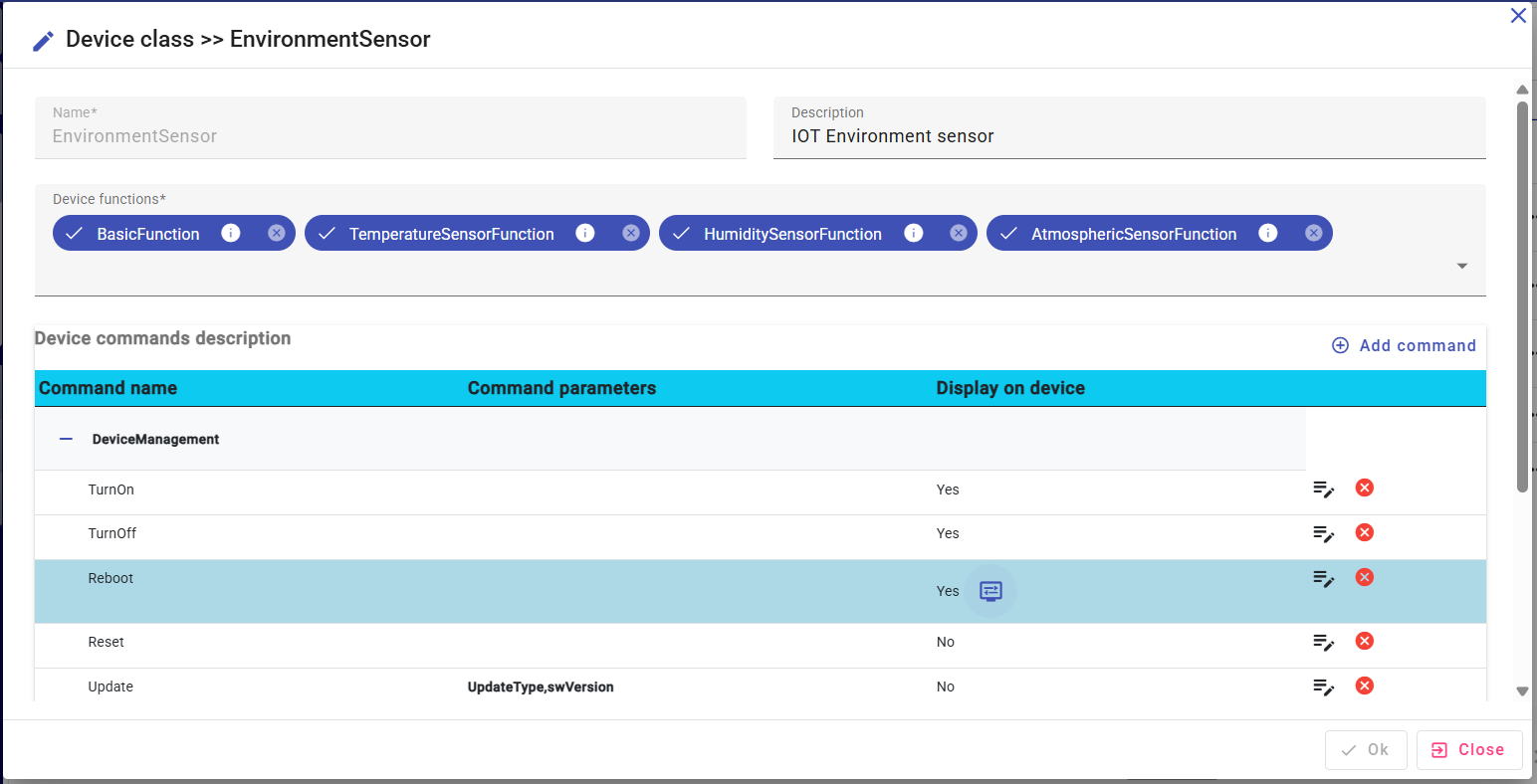
1.1- Device Functions
A Device Function describes a logical set of attributes related to a specific sensor, actuator, or subsystem.
These attributes define how the device communicates data and responds to events.
Clicking the Info button on a Function displays its characteristics. For example:
| Function Name | Description |
|---|---|
| BasicFunction | Common attributes shared by all devices (ID, status, timestamps, etc.) |
| TemperatureSensorFunction | Provides attributes for temperature measurement, calibration, and limits. |
| HumiditySensorFunction | Adds humidity measurement attributes. |
| AtmosphericSensorFunction | Extends environmental sensors with pressure and air quality parameters. |
Device Functions are composable — a single device can include multiple functions to represent complex multi-sensor hardware.
1.2- Device Commands
Commands are actions that can be executed on devices by sending IoT command messages.
They are defined and grouped within the Device Class for organization and access control.
A Command Group represents a category of related commands.
Examples include:
| Command Group | Example Commands | Description |
|---|---|---|
| DeviceManagement | TurnOn, TurnOff, RestartDevice | General device control actions |
| EnvironmentalMonitoring | RequestEnvironmentalData, SetThresholds, ConfigureSamplingInterval, TriggerEnvironmentalAlert | Commands related to data acquisition or environmental settings |
Each command can define input parameters (e.g., Thresholds, Interval, AlertType) used by the device firmware or workflow logic.
Parameters ensure structured communication between the platform and the device.
Command Visibility and Access Control
Commands can be configured with:
- Display on Device Page: show or hide the command in the device control interface.
- Display Icon: customize the visual representation for better UX.
- User Role Visibility: limit command access to specific user roles (e.g., only admins can send “RestartDevice”).
These options allow the interface to adapt dynamically to user profiles.
Command Execution
In IoTRoutes, device commands can be executed from three main contexts, depending on the user’s needs and the command configuration.
Control Table (Batch Command Execution)
The Control Table allows operators to send commands to multiple devices simultaneously.
This is particularly useful for managing large fleets or performing synchronized actions. Users can select devices based on several criteria, including Device Class (e.g., all devices of type EnvironmentSensor), Configuration Attributes (e.g., location, software version, firmware type), Operational Attributes (e.g., connection status, signal level, activity state).After selection, one or many commands can be applied in batch to all matching devices.
This feature ensures efficient fleet management while maintaining centralized control and traceability.Device Page (Manual Command Execution)
When a command is marked as “Display on Device”, it is displayed in the device control interface for that specific device.. This allows operators to manually trigger actions for a specific device, such as: Restarting the device, Requesting sensor data, Resetting thresholds or parameters.
Display options include:
- Display icon for quick identification.
- User role permissions to restrict access to authorized users only
This configuration provides a clear, secure interface for direct control and maintenance.
Workflow Action (Automated Command Execution)
Commands can also be triggered automatically through workflow actions within the Workflow Designer. This mode is used for automation and event-driven behavior. Typical examples include:
- Sending TriggerEnvironmentalAlert when a temperature threshold is exceeded.
- RequestEnvironmentalData every hour as part of a scheduled job.
Sending configuration updates when a new device registers.
In this context, the command is executed programmatically by the platform, without user interaction, as part of an automated decision or process.
